How to install unsigned APK using Lucky Patcher (Xposed method)
If you have root and Xposed or Magisk + LSPosed module installed, you can use Xposed option in Lucky Patcher to disable signature checks
If you don’t have Xposed, follow normal way https://www.andnixsh.com/2020/01/how-to-install-unsigned-apk-root-method.html
Installing Xposed
For Android 8.0 and above:
You need Magisk with LSposed module. For emulators, use Kitsume Magisk
Magisk v24 and up, folow this guide
https://www.andnixsh.com/2023/06/how-to-install-lsposed-on-magisk-for.html
Magisk v23 and below
- Download latest Riru - Core Releases · RikkaApps/Riru
- Download latest LSPosed riru release.zip Releases · LSPosed/LSPosed
- Open Magisk, go to Module. Tap Install from storage and select .zip file of Riru
- Tap Install from storage and select .zip file of LSposed
- Reboot
For Android 5.0-8.0:
Download Xposed Installer v3.1.5 with fixed connection: https://github.com/KhanhNguyen9872/xposed/raw/main/xposed.apk
Check your architecture before installing Xposed, so you don’t brick your system. Example if your arch is x86, choose “Android x.x.x x86”
If you use virtual machine app such as VMOS, X8Sandbox, etc which supports root and Xposed, I recommended you to install it by enabling Xposed in VM settings. Please refer to the individual website or search for tutorial for more infomation
For Android 4.0.3-4.4.4:
Download Xposed Installer v2.7: https://repo.andnixsh.com/tools/Xposed/Xposed Installer v2.7 (Android 4.x.x).apk
You can install Xposed straight forward without internet connection
Enabling Lucky Patcher for Xposed
Download Lucky Patcher from https://www.luckypatchers.com/download/ and install it
For LSPosed:
In case the LSPosed app is not present, you can launch the Manager interface from the notification or by dialing ##5776733## (aka LSPosed).

**If the notification is not showing, extract the manager.apk from the zip file of LSPosed module (LSPosed-vX.X.X-zygisk-release.zip) and install it manually. Please read the LSPosed guide again for links
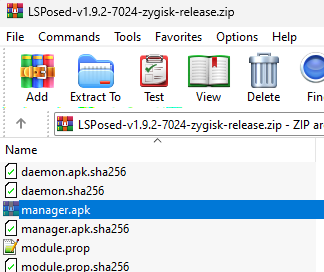
Launch the LSPosed app. Go to Modules > Lucky Patcher (Or the scrambled name) and Enable module. Do not change anything else

For Xposed Installer:
Go to Module and enable Lucky Patcher (Or the scrambled name)
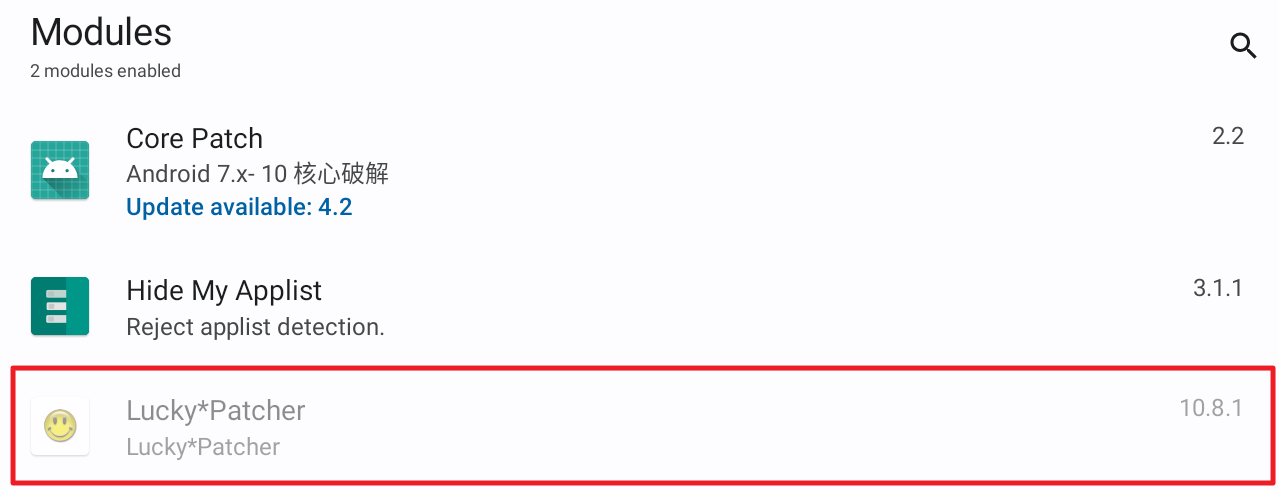
Reboot the system
Patching the system
Open Lucky Patcher
Click “Toolbox” and click Xposed Settings. If Xposed Settings does not appear, make sure you have enabled the module in Xposed/LSPosed
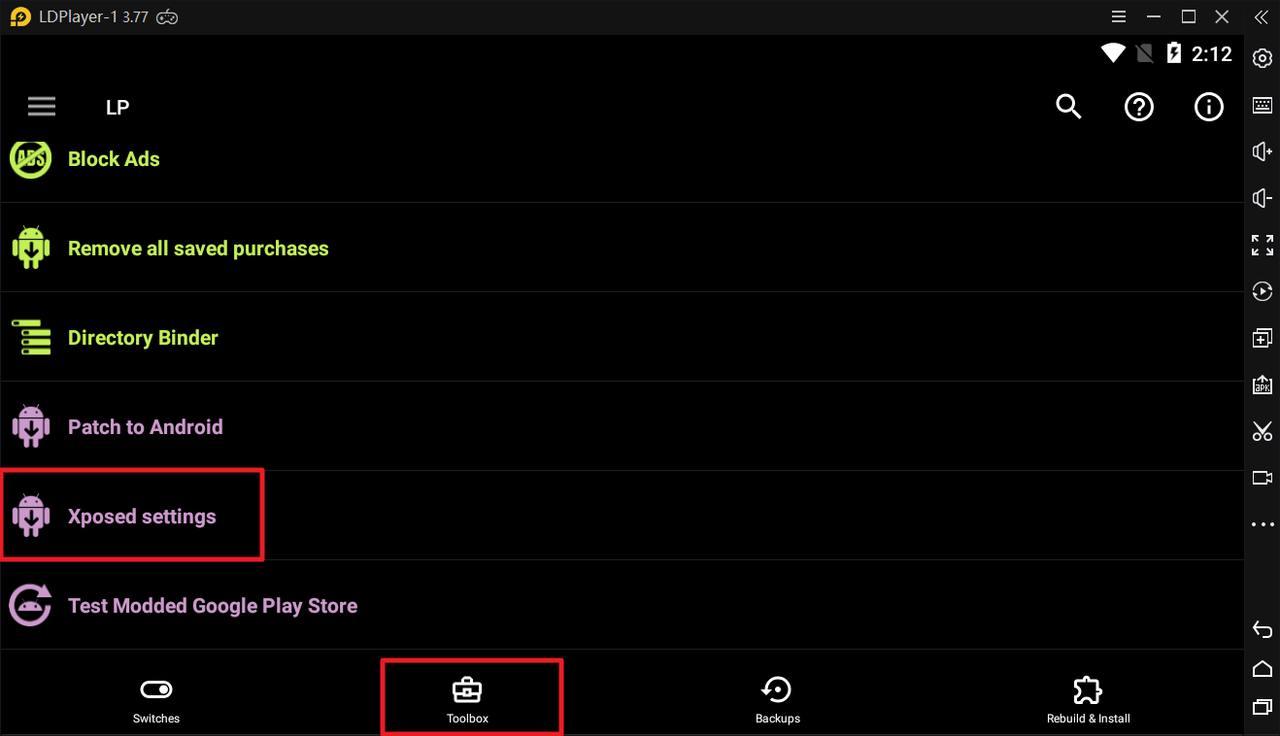
Check all 3 patches and Apply
- Signature Verification status always true
- Disable .apk Signature Verfication
- Disable signature verification in the package manager
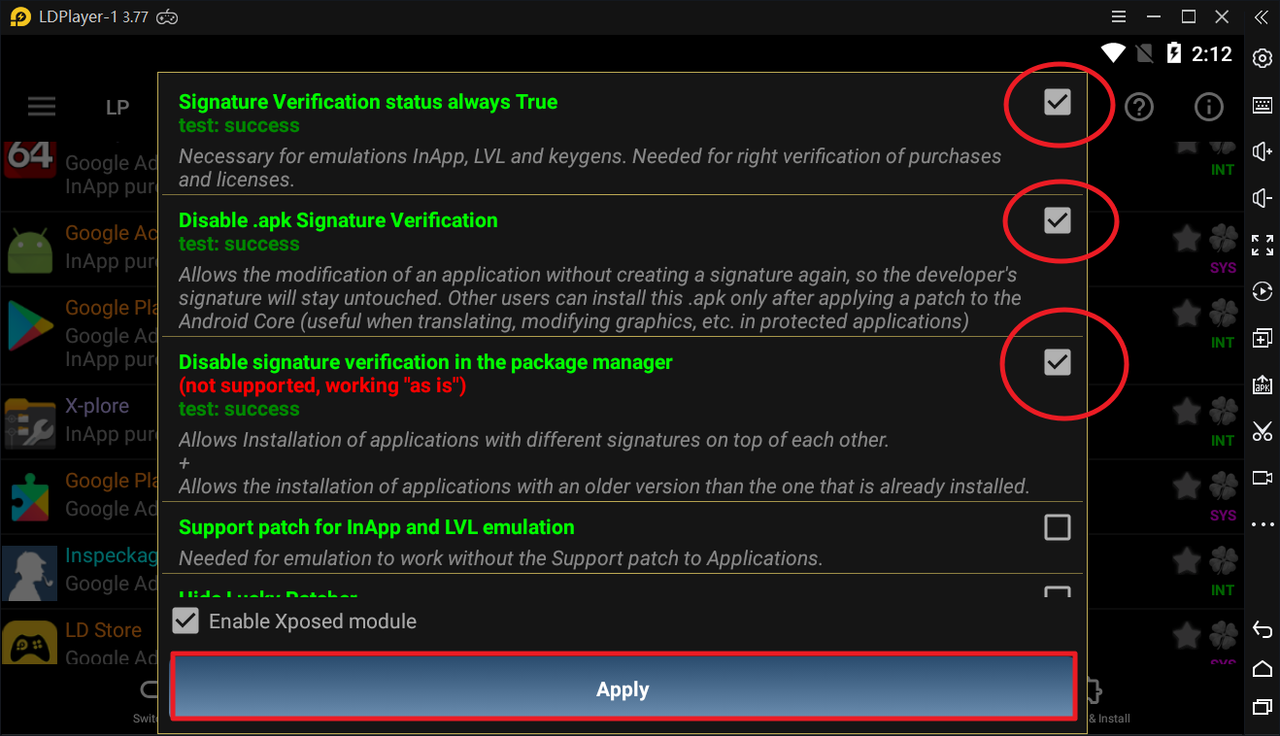
Now you can install the unsigned modded apk
Enjoy!
Warning
Android 9 has extra security which may prevent you from logging in with Play Games even you installed unsigned APK. If this is the case, please use VM apps instead List of Android Virtual Machine apps for Android devices - Platinmods.com - Android & iOS MODs, Mobile Games & Apps
Can’t install unsigned APK?:
If you’re unable to install the unsigned APK, check that the Lucky Patcher have patched the signature verification correctly. Also, ensure that the unsigned APK is valid and not corrupted. You can contact the author of the mod to review it.
Alternatively, you can try installing the signed APK over the original version without uninstalling it. This will preserve your save data and allow Google login to continue working—at least until you reboot your device. Some games remain logged in with Google even after the login function stops working, but do not log out, as you won’t be able to log back in until you reinstall the original APK.
You can also try installing the unsigned APK using the Lucky Patcher app
https://www.andnixsh.com/2025/06/how-to-resolve-unsigned-apk.html
If nothing helps, then you should try CorePatch instead but requires Xposed/LSPosed
https://www.andnixsh.com/2024/05/how-to-install-unsigned-apk-using-core.html
