How to install Kitsune Mask (Magisk Delta) on Android emulators (Easy installation)
Important: If you are gonna use Magisk Delta to install Zygisk mod menus on emulators, STOP RIGHT NOW!!! Most Zygisk mod menus support ARM only, therefore x86 emulators are NOT supported, although they support ARM translation. It is what it is!
Kitsune Mask/Magisk Delta is a fork by HuskyDG, including old school MagiskHide, Riru and some custom features. It works same as with official Magisk. Magisk Delta is a lot easier to install compared to MagiskOnEmu. It works on phones too.
Currently, only Magisk Delta support Magisk installation into system partition. Although emulator has ramdisk image, patching ramdisk is not used because ramdisk is stored in seperate partition with very SMALL disk size that is not enough to store Magisk binaries.
Download
Older versions of Kitsune Mask
Older versions of Magisk Delta
Video tutorial
https://www.youtube.com/watch?v=TjCi3pRXvF4
https://www.youtube.com/watch?v=Wd2U3VRnDyw
https://www.youtube.com/watch?v=n_cykKtzHak
Before you start
Enable Root access in emulator settings. This is an example of enabling root in Nox Player
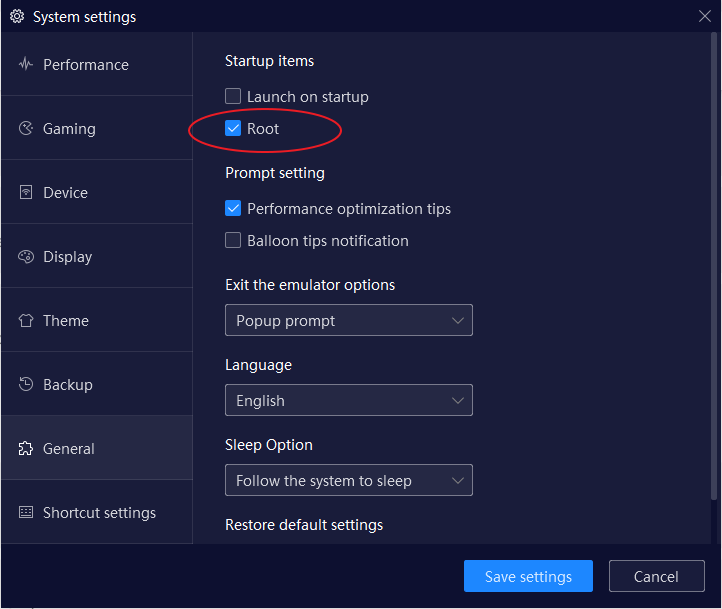
If you use Bluestacks: Use Bluestacks Tweaker to unlock and enable root
If you use LDPlayer: Enable “System.vmdk writeable” in emulator settings under “Advanced” tab
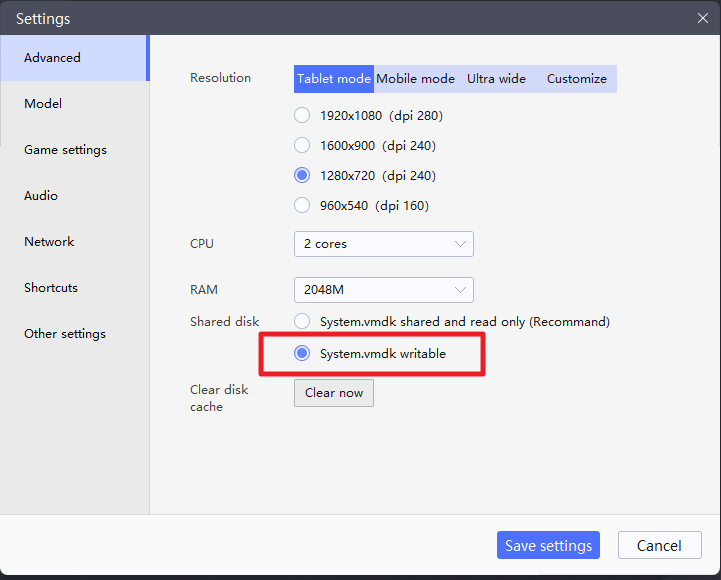
If you use MuMu 12: Enable "Writeable system disk" in emulator settings under “Disk” tab
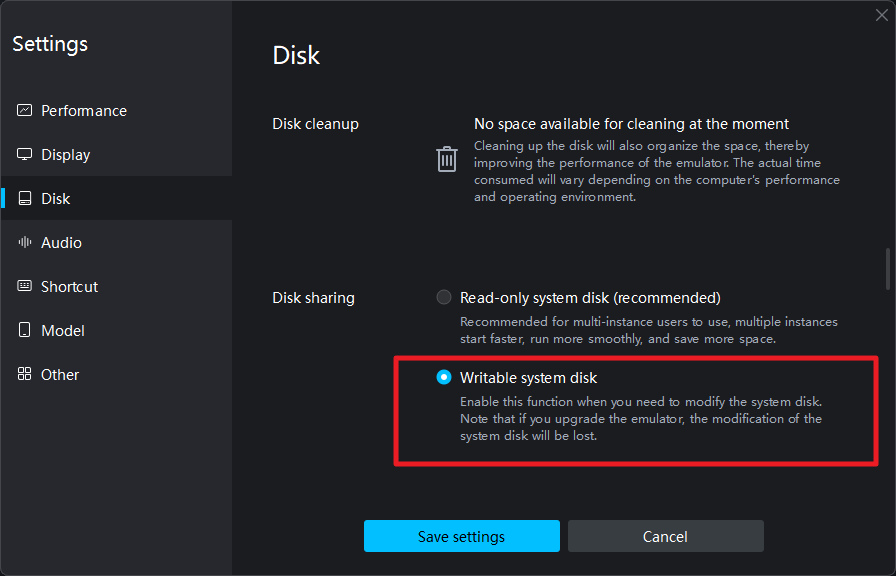
Installation
In this case, I will install Magisk v25.2-Delta on Nox player running Android 9. You can use any supported emulators, Nox Player, LD Player, Memu Player, Bluestacks, etc running Android 7 or above. It may not work on MuMu
Install and open Magisk Delta. Grant root access to Magisk Delta (If asked)
Press the Install button on the Magisk card. Ramdisk does NOT need to be supported. Having no ramdisk is fine
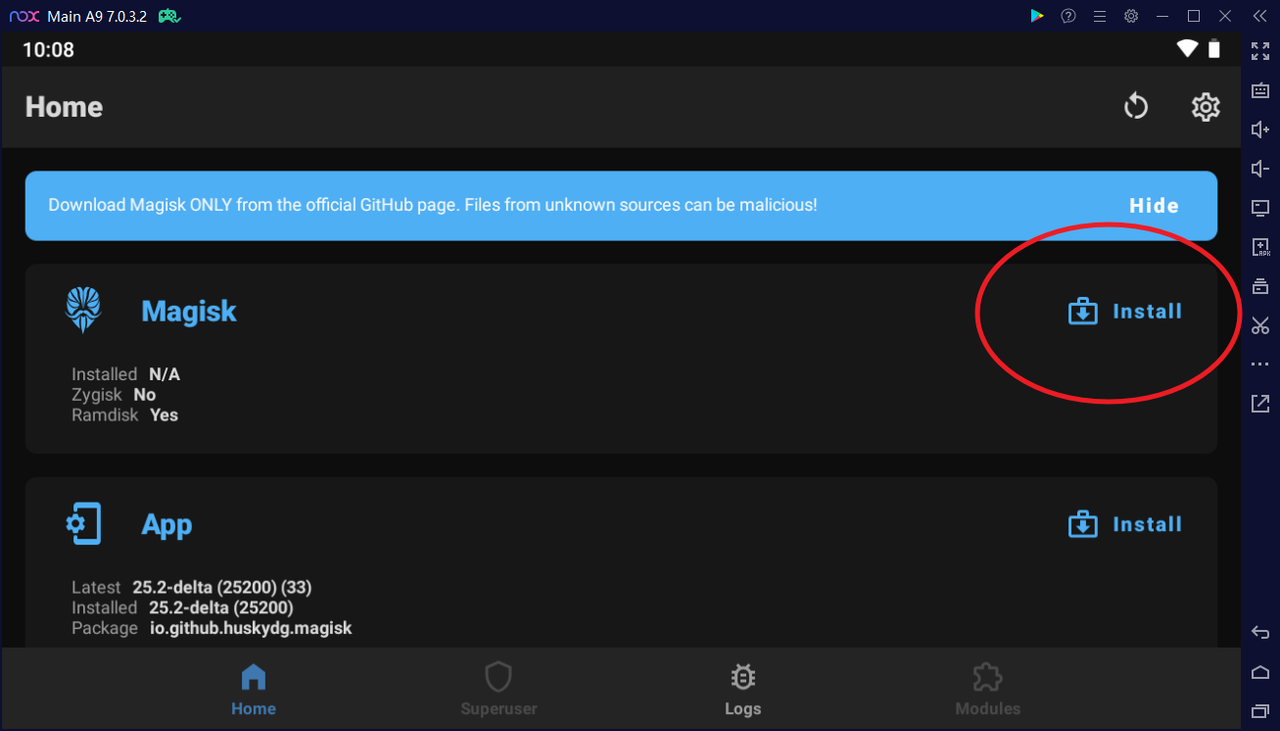
Grant permission to access files
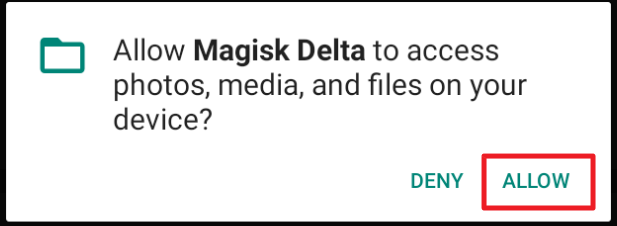
Press NEXT. We don’t need preserve AVB/dm-verity on emulators

Use “Direct Install into system partition” option instead of “Direct Install” option. If you don’t see this option, close and re-open Magisk Delta app.
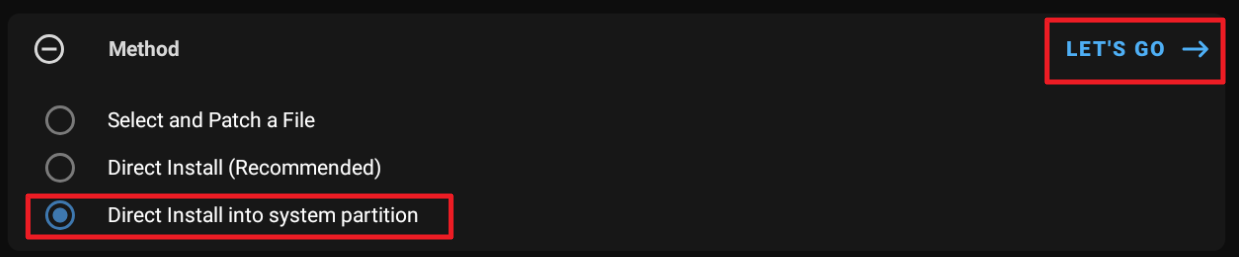
Wait until installation successful
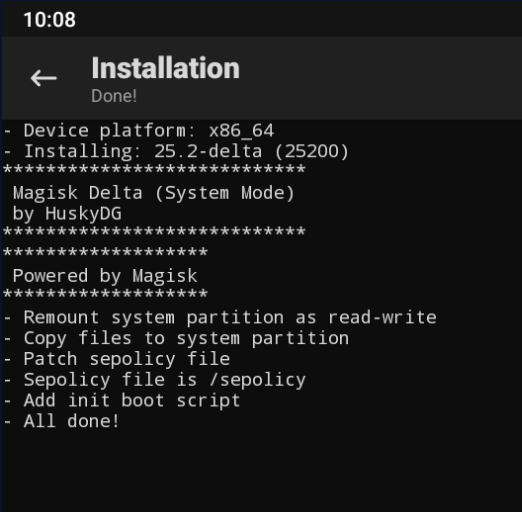
If you got the error “Unable to find sepolicy rules dir /data/adb/modules”, just ignore it
DO NOT disable Root access in emulator settings. Backup built-in su (/system/bin/su and /system/xbin/su) and delete them (in case you want to uninstall Magisk and restore to built-in su) using file manager with root permission (In some file manager, you may need to enable write permission in Settings to be able to delete the file), then reboot. Because emulators like LDPlayer will remove all su after disable ROOT from settings, causing magisk to prompt “A su binary not from Magisk has been detected. Please remove any competing root solution and/or reinstall Magisk”.
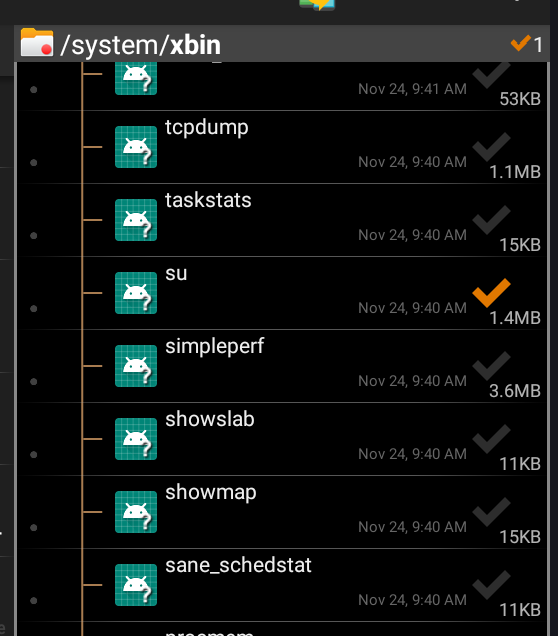
If you are TOO LAZY, you can try disable Root access in emulator settings then reboot, hoping Magisk will still work. It works fine on Memu so far
The last step is to verify that everything is working properly. Open Magisk Delta again. We want to see a version number beside the “Installed” parameter. This means you have successfully installed Magisk. Great job!
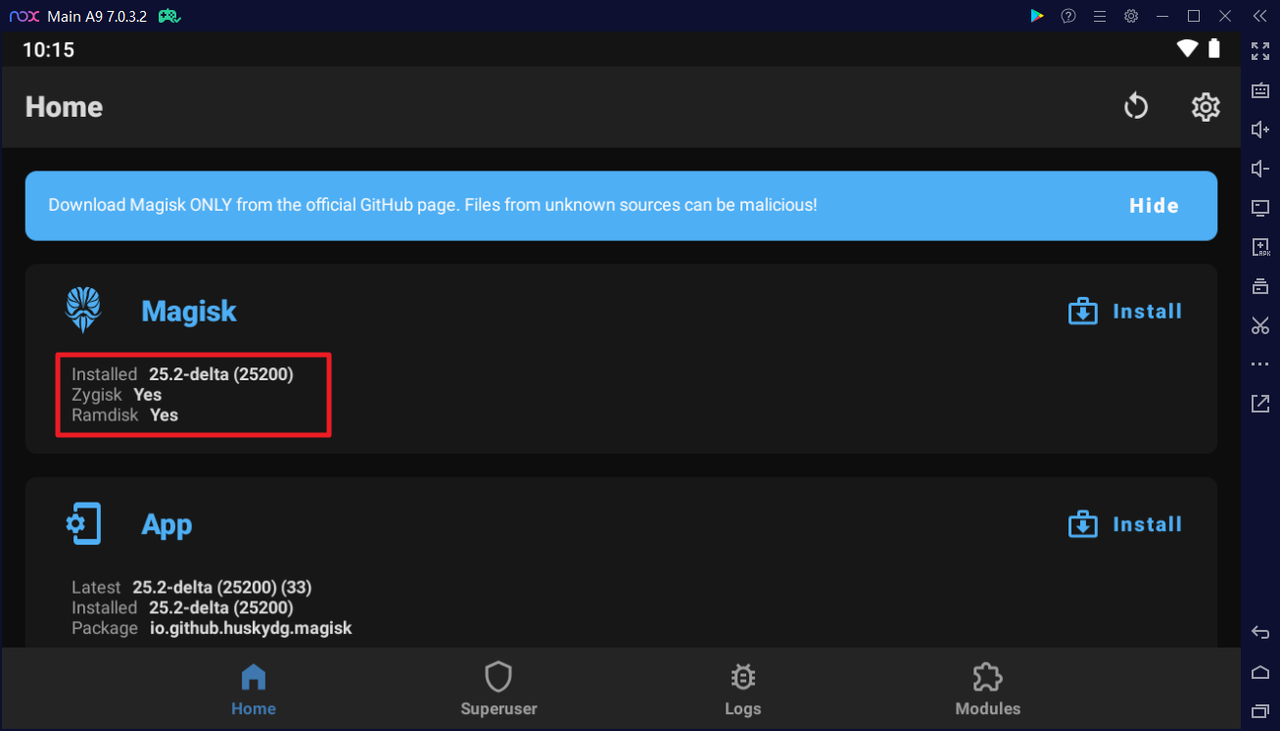
If you update your emulator, you need to reinstall Magisk-Delta again. No user data are wiped
Warning: Zygisk may break on Android 12 based emulators!
Use Zygisk-Next module if you use Nox Player 12 Releases · Dr-TSNG/ZygiskNext
Got any issues? Report issues on the Github repo

Comments
Post a Comment