How to install unsigned APK using Lucky Patcher (Xposed method)
If you have root and Xposed or Magisk + LSPosed module installed, you can use Xposed option in Lucky Patcher to disable signature checks
If you don’t have Xposed, follow normal way https://www.andnixsh.com/2020/01/how-to-install-unsigned-apk-root-method.html
Installing Xposed
For Android 8.0 and above:
You need Magisk with LSposed module. For emulator, use Magisk-Delta and install Magisk into system pertition
Magisk v24 and up
- Enabled Zygisk in Magisk settings, if not enabled already
- Download latest LSPosed zygisk release.zip Releases · LSPosed/LSPosed
- Open Magisk, go to Module. Tap Install from storage and select .zip file of LSposed you just downloaded
- Reboot
Magisk v23 and below
- Download latest Riru - Core Releases · RikkaApps/Riru
- Download latest LSPosed zygisk release.zip Releases · LSPosed/LSPosed
- Open Magisk, go to Module. Tap Install from storage and select .zip file of Riru
- Tap Install from storage and select .zip file of LSposed
- Reboot
For Android 5.0-8.0:
Download Xposed Installer v3.1.5 with fixed connection: https://github.com/KhanhNguyen9872/xposed/raw/main/xposed.apk
Check your architecture before installing Xposed, so you don’t brick your system. Example if your arch is x86, choose “Android x.x.x x86”
If you use virtual machine app such as VMOS, X8Sandbox, etc which supports root and Xposed, I recommended you to install it by enabling Xposed in VM settings. Please refer to the individual website or search for tutorial for more infomation
For Android 4.0.3-4.4.4:
Download Xposed Installer v2.7: https://repo.andnixsh.com/tools/Xposed/Xposed Installer v2.7 (Android 4.x.x).apk
You can install Xposed straight forward without internet connection
Enabling Lucky Patcher for Xposed
Download Lucky Patcher from https://www.luckypatchers.com/download/ and install it
Enable module on Xposed/LSPosed and reboot your device
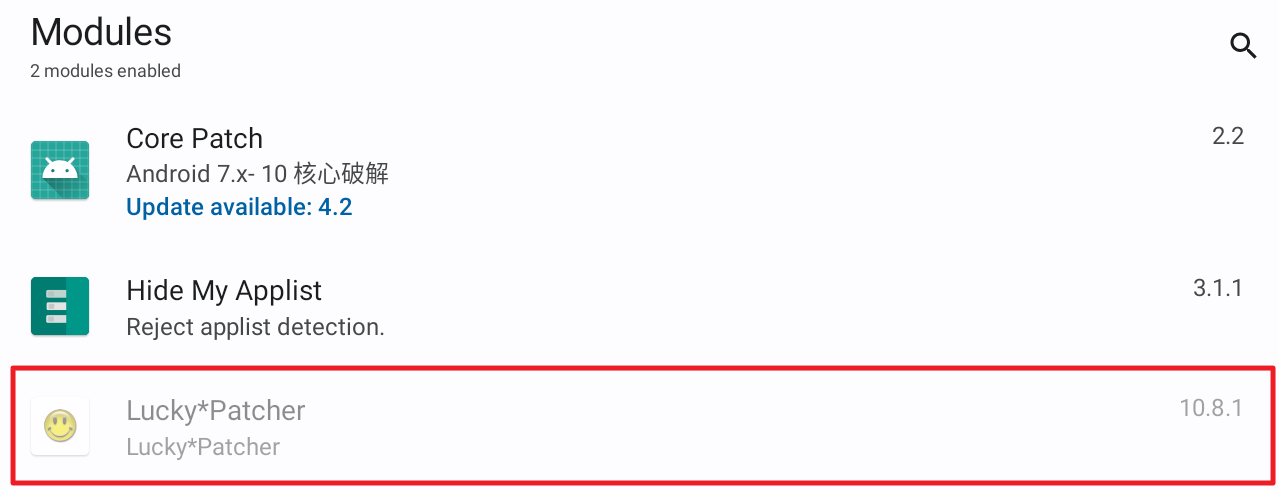
LSPosed: Only leave System framework checked
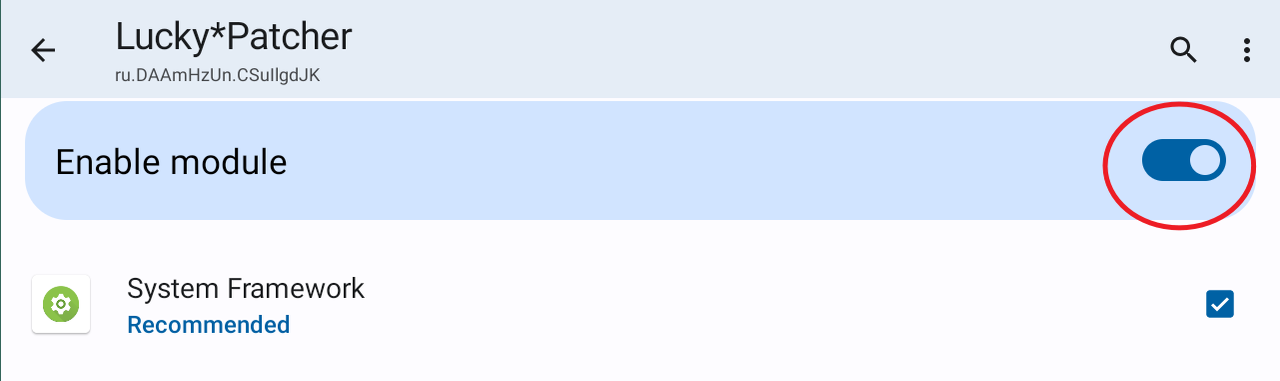
Open Lucky Patcher
Click “Toolbox” and click Xposed Settings. If Xposed Settings does not appear, make sure you have enabled the module in Xposed/EdXposed
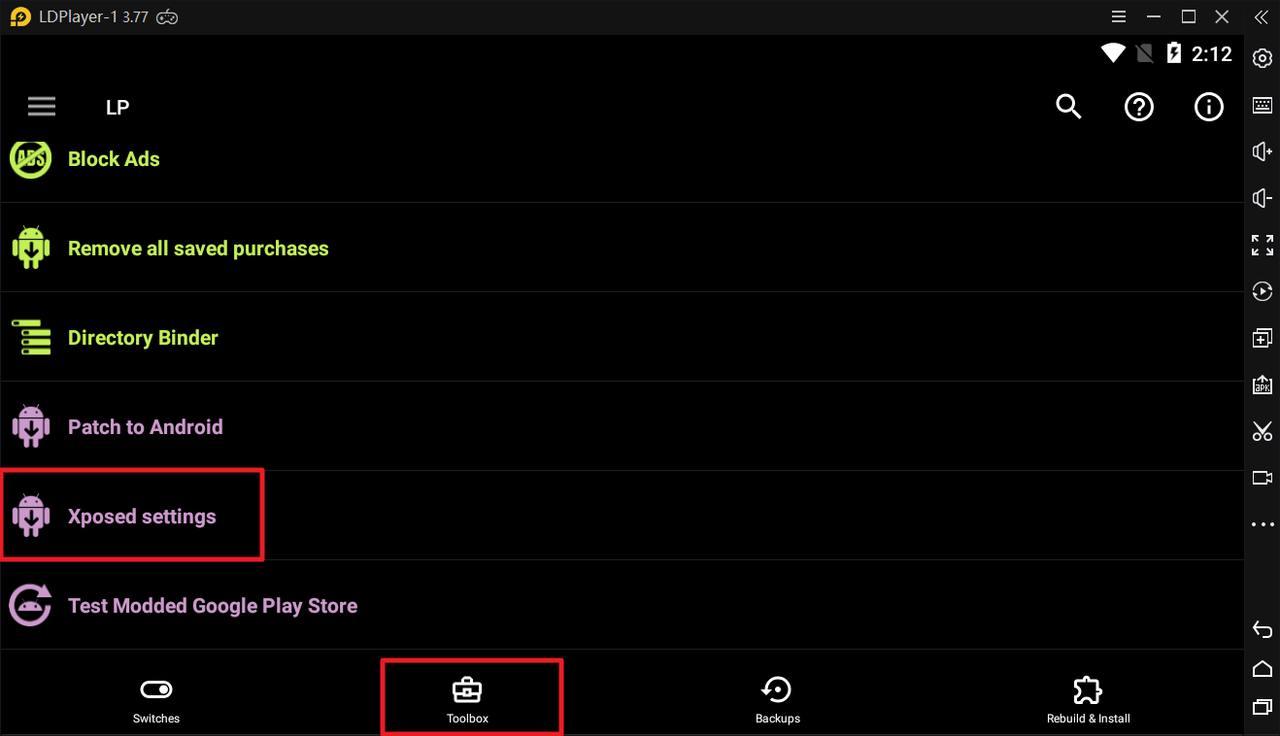
Check all 3 patches and Apply
- Signature Verification status always true
- Disable .apk Signature Verfication
- Disable signature verification in the package manager
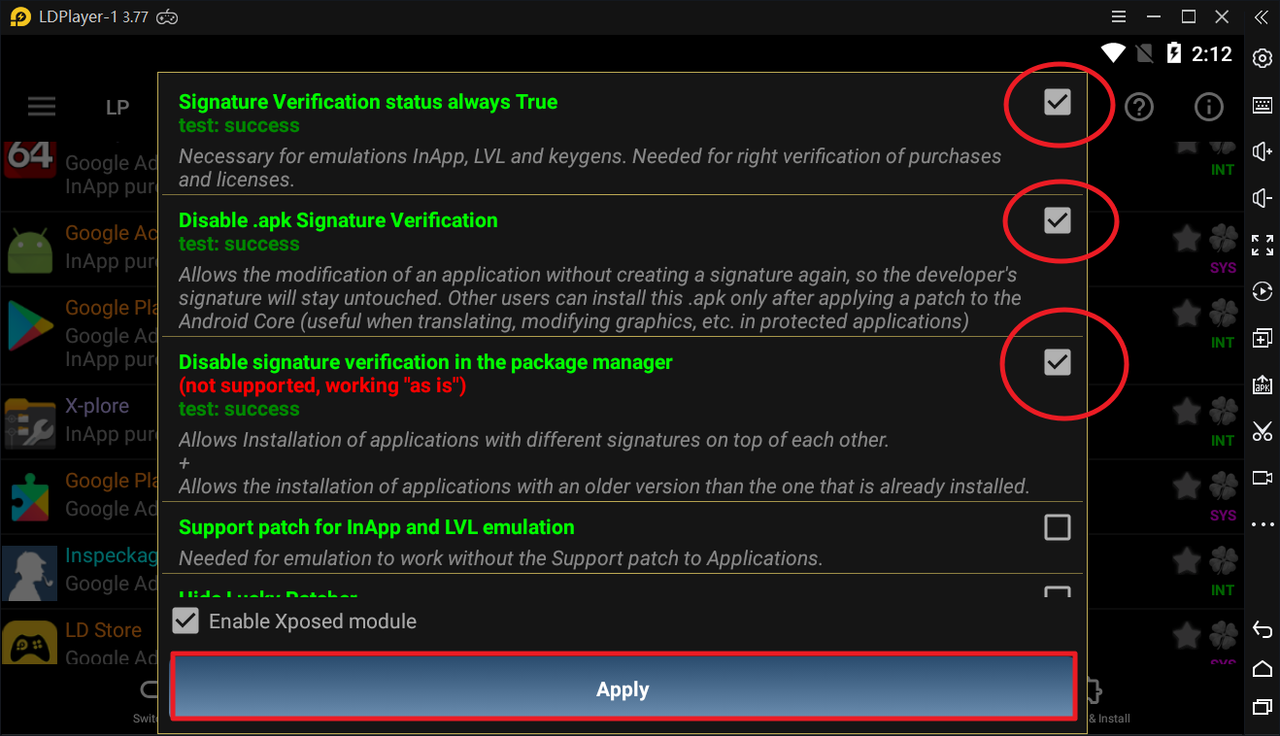
Now you can install the unsigned modded apk
Enjoy!
Warning
Android 9 and above has extra security which may prevent you from logging in with Play Games even you installed unsigned APK. If this is the case, please use VM apps instead https://www.andnixsh.com/2023/06/list-of-android-virtual-machine-apps.html
Due to the fact that Lucky Patcher’s signature bypass is outdated, you may not be able to install unsigned APK, instead you can try Install signed APK on top of original version without having to uninstall it. Your save data will be intact and Google login will still work until you reboot your device. Some games still logged in as Google even after it doesn’t work, but don’t log out because you can’t login again until you install original APK
You can also try CorePatch instead but requires Xposed/LSPosed: https://www.andnixsh.com/2020/02/disable-signature-check-using-core.html

Comments
Post a Comment